What is DLL? Why it is important in Computers System?
A DLL file (Dynamic Link Library) is a type of file that contains a set of functions and data that can be used by multiple programs. It allows software developers to reuse code and data by providing a common library of functions and resources that can be used by different programs.
DLL files are important in computer systems because they help to reduce the amount of code that needs to be written and maintained. They also help to reduce memory usage and improve the performance of programs. Instead of each program including its own set of functions, DLL files allow multiple programs to share a common set of functions and resources.
Some common types of DLL files include graphics libraries, sound libraries, database libraries, and user interface libraries. Without DLL files, software development would be much more difficult and time-consuming, as developers would need to write and maintain their own libraries of functions and resources.
However, if a DLL file becomes corrupted or goes missing, it can cause problems with the programs that depend on it. This is why it is important to maintain the integrity of DLL files and fix any issues as soon as they arise.
How To Fix DLL File Missing Error - DLL Error Message Handling
DLL (Dynamic Link Library) files are important system files that are used by many programs in Windows. If a DLL file is missing or corrupted, it can cause errors and problems in the system. Here are some methods to fix DLL file missing error in Windows:
Method 1: Use System File Checker (SFC) to replace missing or corrupted DLL files
- Open Command Prompt as an administrator.
- Type "sfc /scannow" and press Enter.
- The System File Checker will scan your system for missing or corrupted system files, including DLL files, and replace them if necessary.
- Wait for the scan to complete and restart your computer.
Method 2: Reinstall the program that is causing the DLL error
- Uninstall the program that is causing the DLL error.
- Download the latest version of the program from the official website and install it.
- If the DLL file is still missing, try downloading and installing the missing DLL file from a reputable DLL file download site.
Method 3: Use a DLL repair tool
There are many DLL repair tools available that can scan your system for missing or corrupted DLL files and fix them automatically. Some popular DLL repair tools include DLL-Files Fixer, DLL Tool, and Registry Reviver.
Method 4: Perform a system restore
If you recently installed a program or made changes to your system that caused the DLL error, you can use the System Restore feature to restore your system to an earlier time when the DLL file was working correctly.
- Open Control Panel and select System and Security.
- Click on System and then select System Protection.
- Click on System Restore and follow the on-screen instructions to restore your system to an earlier time.
Note: Always be cautious when downloading and installing DLL files from the internet. Only download from reputable sources to avoid malware or other security issues.

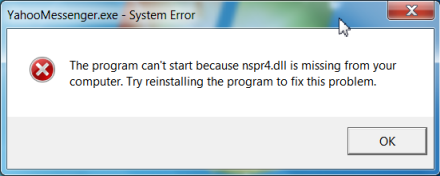
0 comments :
Post a Comment
Note: only a member of this blog may post a comment.